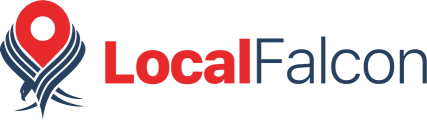Local Falcon Scan Reports give you a birds-eye view of where your business ranks in local search results for any given keyword within the area specified by setting the Map Scan Radius and Grid Size.
Scan Reports provide you with a range of top-level local ranking data as well as a detailed AI analysis of your competitors and listing health, complete with actionable optimization recommendations that you can implement right away.
Understanding the Scan Report Data
At the very top of any Scan Report, you'll see information about the scan itself, including the Scan Settings you used and key business info (business name, address, and overall review score/number of reviews).

Note that your past Scan Reports will display business information captured at the time of the scan. In other words, if the business name, address, or reviews have changed, you'll see the old information when you open up a past Scan Report (unless the scan was performed before July 26, 2024 — Scan Reports from before then automatically show current business info).
Along with all of this info, you'll also see three different scores: ARP, ATRP, and SoLV — these are what you should make sure you understand in order to start analyzing your local ranking and identifying opportunities to improve it.

Your ARP and ATRP Scores
ARP and ATRP stand for Average Rank Position and Average Total Rank Position. The ARP shows how your location ranks in relation to the top 20 listings in the area scanned, while the ATRP shows how it ranks among all listings found.

For example, if your ARP score is 17.38, it means that your business typically shows up around the 17th spot among the top 20 listings, which are usually those closest to the center point of the scanned area. And, if your ATRP score is 18, it means that your listing typically shows up around the 18th spot among all listings in the area scanned.
Keep in mind that the smaller the area you scan is, the closer these scores will tend to be, as there will be more overlap between the top 20 listings and all the listings found in the area.
Your Share of Local Voice (SoLV) Score
SoLV stands for Share of Local Voice. Your SoLV score indicates how often you show up in the top 3 positions in local search results for that scan.

The top 3 positions in local search results get nearly half of all clicks, making SoLV one of the most important stats a business should monitor.
The SoLV score is out of 100 and represents the total possible times your business could show up in the top 3 positions.
So, if your SoLV score is 18.37, it means your listing shows up in the top 3 results 18.37% of the time for the area scanned.
A Scan Report showing 100 SoLV is the best case scenario, but not always attainable due to competition.
An easy way to track your ranking in your local area is to automate your scans using Campaigns and focus on SoLV movement over time. If your SoLV goes up, that can indicate that you started showing up in the top 3 in an area. If your SoLV goes down, that can indicate that competition has pushed you out of the top 3 in an area.
The Scan Grid
Below the Map Scan info and your ARP, ATRP, and SoLV scores, you'll see the Scan Grid, which is a map showing the area scanned and all the individual Grid Points, or data points scanned, within it.

The numbers on the Grid Points show the rank for your listing within local search results for searches performed at that specific Grid Point.
For instance, if a Grid Point has a value of 1, this means that your business was in the number 1 spot for searches done at that point on the map. On the other hand, a Grid Point with a value of 20+ indicates that your listing isn't showing up there at all (or it's so far down in the rankings that it might as well not be).
These Grid Points are also color-coded according to how you rank at each location, with Green points representing a top position, yellow and orange points representing a middle position, and red points representing a very low (or non-existent) position. Points are shaded darker or lighter according to their rank, giving you a more detailed visual overview.
Chatting with Falcon Assist About the Scan Report
Below the Scan Report scores, you'll see a button that says "Chat with Falcon Assist." Clicking this button launches a chat with the Falcon Assist AI tool, which will automatically start analyzing the report results for you and provide targeted recommendations for improving results.
You can then ask Falcon Assist any follow-up questions you may have in order to help you better interpret the data.
Reading the Local Falcon AI Report Analysis
Below the Scan Grid, you'll find Local Falcon's AI analysis for the Map Scan, which is made up of a summary, a checklist of optimization recommendations, a checklist of what's already completed and optimized for your listing, and a list of competitors and their ranking scores.
Reviewing the Falcon AI Map Scan Report Summary
A typical Falcon AI Map Scan Report summary will start off by telling you how many competitors it found in the scanned area and how your ARP, ATRP, and SoLV scores stack up against theirs.

The summary will then highlight any strengths and point out areas for improvement. For example, it might tell you that your selected category is strong and in line with top competitors, but that your listing lacks reviews or has a low average review score compared to the competition.
After that, the AI report summary will provide some specific suggestions for how to optimize your listing, such as adding listing categories, getting more reviews, or exploring ways to enhance customer satisfaction to improve review scores.
Implementing Falcon AI's Optimization Recommendations
Below the summary, Falcon AI will provide a checklist of optimizations for you to start implementing right away. These are prioritized according to the potential impact they could have on your ranking, so go through them and make any necessary updates to your listing and to your overall local SEO strategy to start checking them off the list.

Reviewing Completed Optimizations
Next in Falcon AI's report analysis is another checklist, this time showing what's already completed and healthy for your listing. You don't need to do anything here, but it can give you a good overview of what you've already done to optimize your position.

Identifying Vulnerable Competitors
At the bottom of the Scan Report you'll find a list of all competitors found in the Map Scan, ranked by Share of Local Voice score. The list includes an overview of key information from each competitor's listing (address, review score, and categories), their ARP, ATRP, and SoLV scores, and data about how many Grid Points each competitor was found in during the scan.

This is where you can really use SoLV to identify vulnerable competitors and opportunities to outrank them.
For example, let's say your business has a SoLV score of 14.29, and the competitor right above you has a SoLV score of 16.33. In this case, you would know that there's a potential opportunity to boost your ranking if you're able to make optimizations that increase your SoLV score by only a couple of points.
Once you identify a vulnerable competitor that you want to try and outrank, you can look at the other information about their listing to see where you might be able to focus your local SEO efforts to surpass them.
For instance, you might notice that they have more reviews and a better average review score, so you could focus on trying to improve customer experience and getting more reviews to increase your SoLV score and pass the vulnerable competitor in the rankings.
Category:Reporting
Tags:scan reportreporting