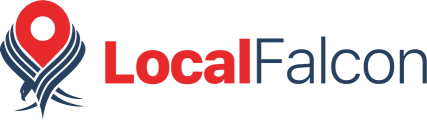Local Falcon's Keyword Reports help you quickly understand the performance of any keyword across multiple locations.
Keyword Reports are automatically generated when you run multiple scans for the same location and keyword, and include keyword ranking data for multiple locations that you've run the same scan for.
These reports are ideal for when you're tracking rankings for a multi-location business and want to get an overview of how all locations are ranking for a given keyword, gaining a high-level understanding of that keyword's impact on your brand's overall position.
Understanding the Average ARP, ATRP and SoLV Scores
At the top of any Keyword Report, the first thing you'll probably notice is your ARP, ATRP, and SoLV scores — these should look familiar from all the other Local Falcon report types.
However, it's important to note that in Keyword Reports, these scores are averages of all the different scores across locations and scans. The section containing these scores at the top of your report will tell you how many scans the data is averaged out from.
Note that just below these scores there are buttons to download or share the report. Hovering your mouse over any of them will display its respective function.

Using the Keyword Report's Interactive Map
The next feature in a Keyword Report is a fully interactive map section. You can zoom in or out to see all the locations featured in the Keyword Report, as well as choose between showing their ARP, ATRP, and SoLV scores on the map.
Clicking on a location's data point on the map will automatically take you down to the Keyword Scan Details section of the report for that location (more on that below).

Looking at the Rising and Falling Scans Information
Below the Keyword Report map you'll see two sections titled "Rising Scans" and "Falling Scans."
These sections simply categorize the different locations in the report based on whether their ARP, ATRP, and SoLV scores are rising or falling, showing you which locations are doing better or worse in the local rankings over time for the given keyword.

Checking the Keyword Scan Details
At the bottom of the Keyword Report you'll find the Scan Details section, which lists key business information for all the locations included in the report, along with their individual ARP, ATRP, and SoLV scores.
This section also contains a couple of handy shortcut buttons next to each location. First, there's a "View Trend Report" button, which takes you directly to the Trend Report for that location, so you can take a closer look at its trends over time. Then there's the "Run Scan Again" button, which allows you to quickly run the same scan for that location to generate new data.

Category:Reporting
Tags:keyword reportreporting