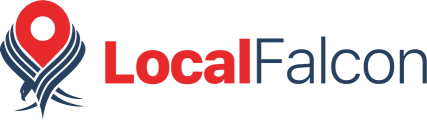Local Falcon's Location Reports give you an overview of all your locations' average ARP, ATRP, and SoLV scores, across different keywords. They are automatically generated for any location which you've scanned for at least two different keywords.
Location Reports are a great way to get a quick idea of a specific location's average/overall performance in local search rankings.
Understanding the Average ARP, ATRP, and SoLV Scores
At the top of any Location Report you'll see a section showing the average ARP, ATRP, and SoLV scores for all the keywords you've run scans for at that location (the section will tell you exactly how many keywords this is).
So, for example, you might see something like ARP 1.55, ATRP 1.55, and SoLV 94.64 for a total of 8 keywords. This would tell you that the location has great overall performance in local search rankings, but there are likely one or two keywords that you could improve performance for.
Note that just underneath the report scores there are buttons to download or share the report. You can hover your mouse over any of them to display its function.

Checking Scores for Individual Keywords
Below your average ARP, ATRP, and SoLV scores you'll see a list of all the keywords used to generate the Location Report, along with the individual scores for each of them. This allows you to quickly identify any keywords you can optimize for to boost your average performance.
For instance, you might see 7 keywords with SoLV scores of 100 and ARP/ATRP scores of 1 or better, and a single keyword with a SoLV score of 57.14 and ARP/ATRP scores of 4.94. This shows you that you should focus your optimization efforts on that one particular keyword with lower scores in order to increase your location's overall performance.

In addition to the individual scores, this section also contains shortcut buttons to find Scan Reports, view Keyword Reports, and find Trend Reports for each keyword in the Location Report. There's also a button to quickly run the same scan for any of the given keywords to generate new data for the report.

Category:Reporting
Tags:location reportreporting