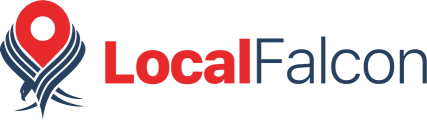How To Update the Default Center Point for Service-Area Business Scans
Created on 8/30/2024, 4:36 PM
When you add a business location to Local Falcon, the default center point for scans is always the business's address, which is pulled directly from Google Business Profile.
However, since service-area businesses often don't have a specific address on their listings, the default center point in Local Falcon may not always be the most accurate representation of your service-area business. If this is the case, you can easily update the default center point for your scans by manually adding a new address or by simply dragging the center point for a specific scan.
Updating the Default Center Point Address in Local Falcon
1. Go to your Saved Locations
Log in to your Local Falcon account, expand the "Locations" drop-down in the main menu of your Dashboard, and click on "Saved Locations."
2. Click the "Update Address" button next to the location you want to edit
Find the business location you want to update the default center point for in the list of your Saved Locations, then click the button with the pencil icon next to the business location's info.
3. Enter a new address and click "Update"
Type a new address into the text box in the "Update Address" pop-up that appears on your screen.
This might be the address from which your service calls depart or another address that most accurately represents a center point for your service area. If you have multiple service areas, you can update this center point to a different address before different scans to get the most accurate results.
Once you're happy with the address, hit the "Update" button to save it.
Dragging the Center Point for a Specific Scan
1. Start a new Quick Scan
Log in to your Local Falcon Dashboard and select "Quick Scan" from the menu.
2. Select the business location
Choose the business location you want to run a scan for from the Locations drop-down.
3. Click on the center point and drag it to a new location
Click and hold the red center point to drag it anywhere on the map. The Map Scan Radius and Grid Size will stay the same, or you can adjust them to change the service area coverage.
Category:Map Scan Tool