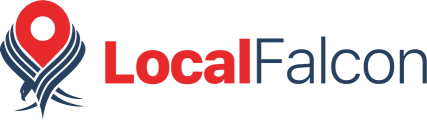Enabling Falcon Guard to monitor your listings and protect your Google Business Profiles from malicious or unauthorized changes is quick and simple. Follow the steps below to get started:
Step 1: Save The Location
Before enabling Falcon Guard, ensure that the location you want to monitor is saved in your Local Falcon account. If your location is already saved, you can skip this step.
- Log in to your Local Falcon account.
- Navigate to Saved Locations or click on "Locations" from your account dashboard.
- Add the location you wish to protect by clicking the "+ Add Location" button and filling in the necessary details.
Step 2: Enable Falcon Guard
Once your location is saved, follow these simple steps to enable Falcon Guard:
- Go to the Falcon Guard page inside your Local Falcon account by visiting localfalcon.com/guard.
- Click the "Add Locations" button.
- Select the locations you want to monitor from the list of saved locations.
- Confirm your selection, and Falcon Guard will begin monitoring for any changes to those listings!
That's It!
Falcon Guard is now active for the locations you selected. You will receive alerts if any edits are made to your business listings.
If you have any issues or questions about enabling Falcon Guard, feel free to reach out to our support team.
Category:Falcon Guard
Tag:falcon guard