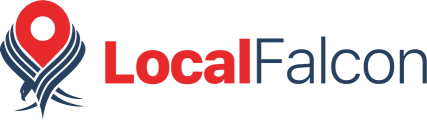Falcon Guard not only protects your business listings but also allows you to view the history of changes made to your monitored locations.
Here's how to access your change history:
Step 1: Go to Falcon Guard
- Log in to your Local Falcon account.
- Navigate to the Falcon Guard page by visiting localfalcon.com/guard.
Step 2: Open the Guard Report
- Click the report icon located next to the location you are monitoring.
- The report will show you the detailed history of all changes made to your business listing.
Stay Informed
By checking the Guard Report, you'll always stay informed of any changes affecting your business listings, ensuring you maintain control and accuracy.
If you have any issues or questions about accessing the change history, feel free to reach out to our support team.
Category:Falcon Guard
Tag:falcon guard